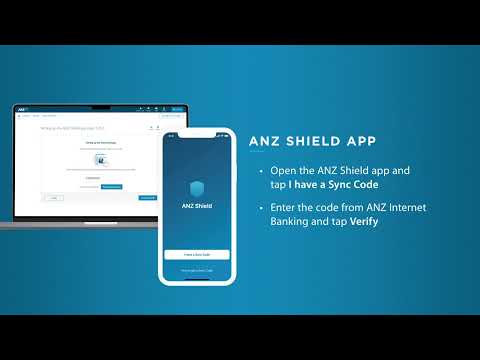Buying your next home?
See our home loan tools, articles and resources to help you explore your home loan options. We'll help you get to a good place.

Buying your next home?
See our home loan tools, articles and resources to help you explore your home loan options. We'll help you get to a good place.
Fraud protection.
Now it’s personal.
ANZ Falcon® technology monitors millions of transactions every day to help keep you safe from fraud.
Falcon® is a registered trademark of Fair Isaac Corporation.
We've created some easy-to-follow steps to help keep your money secure when you're banking online. It's good to get comfortable using your security options, so that they become second-nature, like locking your door or putting on a seatbelt. You might find them easier than you think.
Find more information about ANZ App PIN and Internet Banking password
Voice ID gives you an additional layer of security so you can do more when you’re on the move. Make Pay Anyone payments over $1000, pay BPAY® bills over $10,000 and authorise PayTo agreements without having to remember extra passwords or PINsSuperscript: 1
ANZ Shield is an app for ANZ Internet Banking that generates a single-use code, known as a Shield Code to provide an extra layer of authentication and security by confirming the requests being made for your accounts are genuine.
Use a one-time passcode (OTP), sent via SMS to your registered mobile, to confirm an online banking task like making a payment or creating a PayID.
![]()
We all have unique voices with distinctive tones and speech patterns. Voice ID takes advantage of this as a safe and easy method of verifying your identity when using the ANZ App.
You're all done! Now, when you need to make a high value payment, you'll be prompted to say your Voice ID phrase to verify it's you making the payment.
![]()
ANZ Shield is available for use with ANZ Internet Banking and ANZ Internet Banking for Business.
You can download the ANZ Shield app from the App Store (Apple) or Google Play (Android) to your mobile device.
To register for ANZ Shield you'll need:
Once you've started your ANZ Shield registration, it's important that you stay logged in to ANZ Internet Banking. If your Internet Banking session times out due to inactivity, you'll need to start your ANZ Shield registration again.
ANZ Shield requires you to grant some permissions so that the app can work as expected. These include the ability to make and manage calls and check your network status so that you can call us for support, and the ability to write to the device’s storage so that we can save important information in the background. You can revoke these permissions at any time in your device settings.
If you de-register from ANZ Shield, you will still be protected by SMS one-time passcode (OTP). Your daily payment limit will be reduced to the lowest limit that applies to you – refer to payment limits for more information. If you have any future or recurring payments scheduled that rely on your higher daily limit, these must be maintained (reduced) or cancelled before you can deregister from ANZ Shield.
To register for ANZ Shield;
Now that you're registered for ANZ Shield, you may be asked to generate a Shield Code for certain ANZ Internet Banking payments and activities.
A one-time passcode (OTP) is a code (usually a number) sent via SMS to your registered mobile at different stages when you're banking online. It's used to confirm an online banking task like making a payment or creating a PayID. Your code can only be used once and shouldn't be disclosed to anyone, even to ANZ.
You don’t need to register to get one-time passcodes. You'll automatically receive a SMS when needed, as long as we have your correct mobile number on record.
Pause before sharing your personal information
Ask yourself, do I really need to give my information to this site or this person?
Activate two layers of security
Use two-factor authentication for an extra layer of security to keep your personal information safe.
Be aware of current scams. If an email, call or SMS seems unusual, check it through official contact points or report it.
Turn on automatic software updates
Set your software, operating system and apps to auto update to make sure you get the latest security features.
Voice ID is a secure authentication method that uses advanced biometric security to verify your voice based on hundreds of unique characteristics. This makes it difficult for someone else to imitate you or even use pre-recorded audio of your voice.
A little background noise is fine. But if you’re in a loud environment (such as a crowded café or sporting event), it might be harder to use Voice ID effectively.
No. Voice ID uses unique characteristics of your voice to securely verify your identity. Speech recognition identifies words and phrases, no matter who they’re spoken by.
If you can’t use Voice ID, for example if you’ve lost your voice, you can still use ANZ Internet Banking to make a payment over $1,000 a BPAY® transaction over $10,000 or if you need to authorise a PayTo agreement.
If you've forgotten your ANZ Shield PIN, you can use the Forgot PIN feature in ANZ Internet Banking or ANZ Internet Banking for Business.
If you need to make a payment in ANZ Internet Banking, you can install and register for ANZ Shield. Once you've downloaded the App and registered for ANZ Shield, it can then be used as an offline authentication tool – so even in areas without reception this will work.
For ANZ App users without mobile connectivity, you can use the ANZ App along with Voice ID for high value payments on a compatible wi-fi network.
For other online banking activities, you can contact us anytime, 24 hours a day, 7 days a week.
Please contact us, as soon as possible, so we can look into this for you.
This is an example of two-factor authentication which can provide an additional layer of security when using ANZ digital services.
Your customer registration number (CRN) and passcode are the first-factor or first layer of authentication used to confirm your identity.
The second-factor is an additional authentication layer. A one-time password sent to your mobile phone provides this additional layer and may be requested to verify a range of online banking activities.
You’ll need your Sync Code when registering for ANZ Shield. The Sync Code is the code that is generated in ANZ Internet Banking during the registration process for you to enter into ANZ Shield to link it to your customer registration number. Watch the video on this page to find out more about how to access your Sync Code through Internet Banking (00:47).
The ANZ App is provided by Australia and New Zealand Banking Group Limited (ANZ) ABN 11 005 357 522. Super and Insurance (if available) are not provided by ANZ but entities which are not banks. ANZ does not guarantee them. This information is general in nature only and does not take into account your personal objectives, financial situation or needs. ANZ recommends that you read the ANZ App Terms and Conditions available here for iOS (PDF) and here for Android (PDF) and consider if this service is appropriate to you prior to making a decision to acquire or use the ANZ App.
Google Play and Android are trademarks of Google LLC.
Apple and iPhone are trademarks of Apple Inc. App Store is a service mark of Apple Inc. iPad is a trademark of Apple Inc., registered in the U.S. and other countries.
®BPAY is registered to BPAY Pty Ltd ABN 69 079 137 518.
1. A daily transaction limit of $1,000 applies to Pay Anyone transactions and $10,000 to BPay bill payments using the ANZ App. Higher payment limits may be available if you have registered for and use Voice ID and it is available on your device. Recipients require an account with an Australian financial institution to receive or collect Pay Anyone payments. Terms and conditions apply, view them at anz.com/app
Return